
WorkinTool PDF Converter
Easily convert PDF to Word or other formats
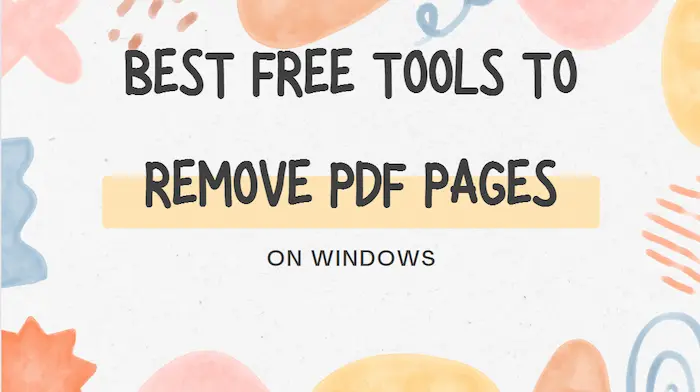
PDF, a commonly used file in the workplace or at school, is usually non-editable as Microsoft Word by nature. Therefore, deleting pages from PDF can sometimes be a pain in the neck without a proper desktop tool. So here in this blog, we will present you with the four best free tools to remove PDF pages on Windows in 2023, including WorkinTool, Sejda PDF, PDF Candy, and Soda PDF. You can make your choice after knowing the specific information gained from our research.
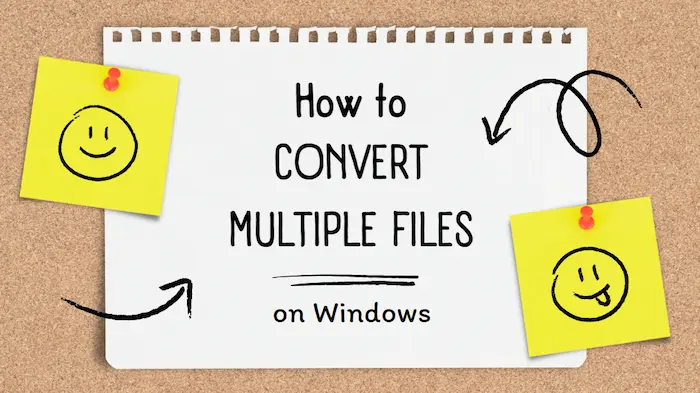
Not one or two, if you need to convert piles of files, without the help of batch PDF converting, there is no way to get the job down one by one within hours. Lucky you, this WorkinTool PDF Converter supports this multi-files converting feature with all its functions. Ranging from “PDF to Word” to “Water PDF”, you can make it work in a few seconds, minutes tops. It saves a lot of time for users to more important matters. Besides that, this tool is free of charge to use if you select single file size less than 0.5 MB. Come to try.

Merging PDFs has become a growing demand in various contexts. When you need to add one page or multiple documents to an existing PDF file, you definitely want to save the cumbersome process and combine them into one document instantly. So an easy-to-use, safe and fast PDF merger will be a great help to save your time and efforts. Read this blog to find out the 4 best PDF merge software in 2023, including WorkinTool, Adobe Acrobat, Soda PDF and WPS.
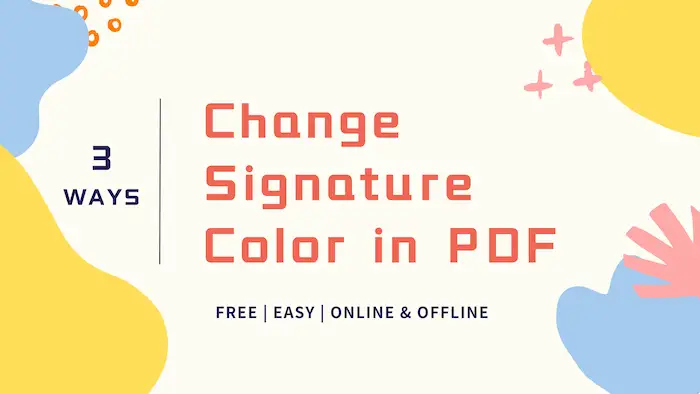
Want to change the signature color in your PDF to make it more match with the content and layout style? You are on the right page! This article shares how to create PDF signatures in different styles with different colors. You can also adjust the signature color after the PDF file is saved. As long as the PDF file is editable, you can make it more visually appealing using the solutions mentioned in this article.
In this post:
1. How to change the color of signature in PDF offline? – 2 ways
2. How to change the color of signature in PDF online?
3. How to create signatures in a PDF for free?
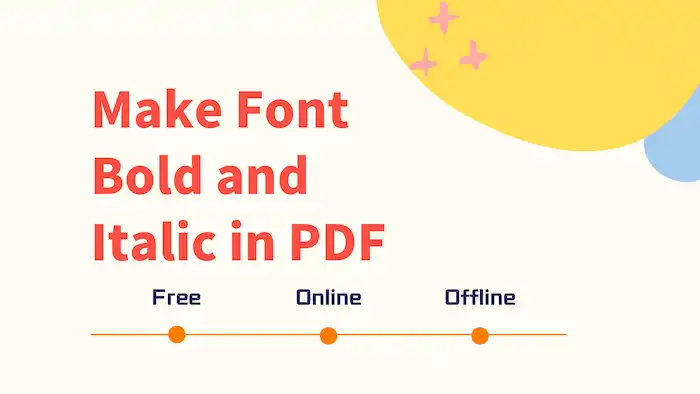
Are you in search of dependable and secure PDF editors that offer effective text formatting options without any cost? If you’re looking to convert text to italics or bold to enhance the visual appeal of your file, then you shouldn’t miss out on this article. It presents three efficient and practical solutions that enable you to easily type in italics, make text bold, and even customize text styles, sizes, colors, and more.
In this post:
1. How to Make Font Bold and Italic in PDF Offline | 2 Ways
2. How to Make Font Bold and Italic in PDF Online
